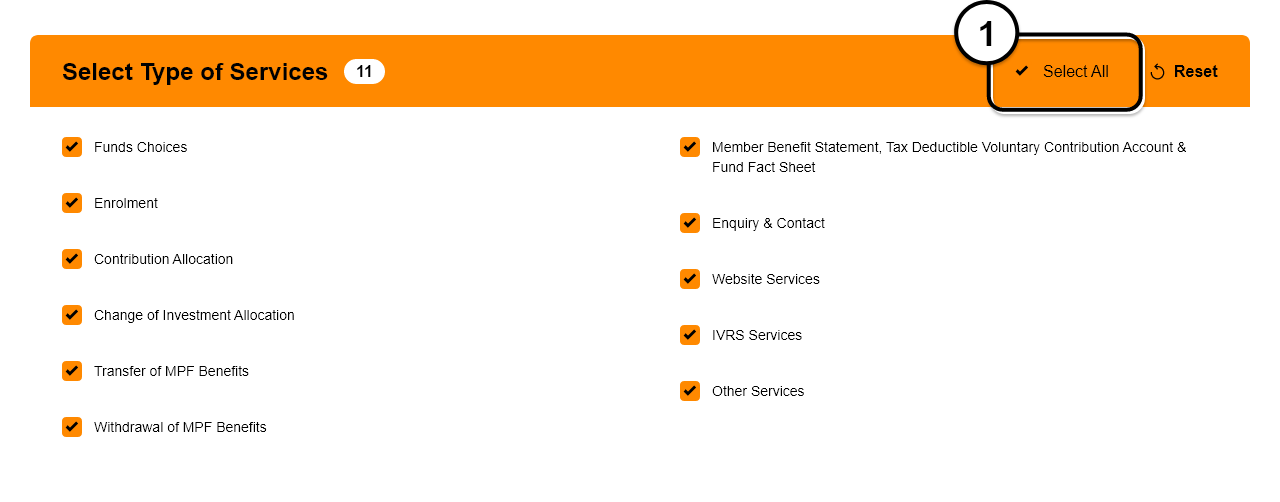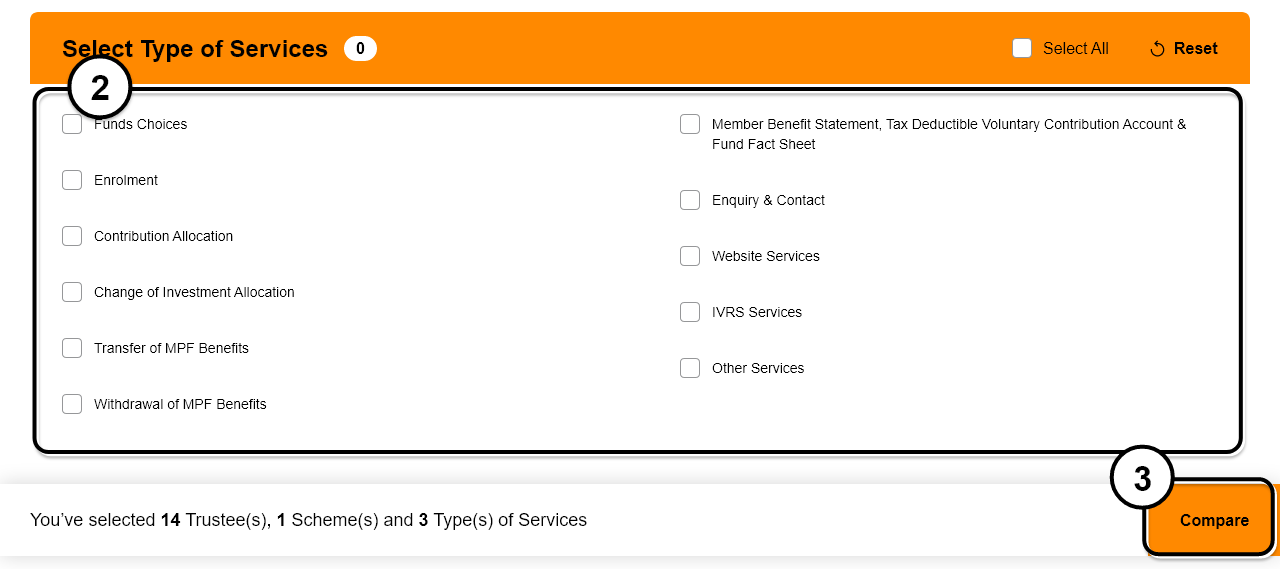Help
1. What information is provided in the Trustee Service Comparative Platform?
The platform provides information on the services of the MPF schemes which the trustees offer. It covers information in the following three areas:
(a) Fund Choices
The information available for comparison includes number of constituent funds of each type available in each MPF scheme.
(Reminder: Scheme members should not only focus on the number of funds. It is more important to consider whether the funds offered suit your needs.)
(b) Account Administration
The following information is available for comparison:
- Methods and processing time required to change investment allocation of existing account balance;
- Methods and processing time required to change investment mandate of future contributions
- Processing time required to handle MPF contributions
- Processing time required to transfer MPF benefits
- Processing time required to withdraw MPF benefits
(Reminder: Scheme members may choose an MPF scheme that matches their habits and needs with regard to managing their MPF account.)
(c) Customer Services
The following information is available for comparison:
- Distribution method and frequency of free Member Benefit Statements
- Distribution method and frequency of free Fund Fact Sheets
- Enquiry and contact channels (including customer service centre, member hotline, IVRS, fax number, website address and other channels)
- Services available on the company website
- Services available on the IVRS
- Other services (including any provision of regular member seminar, regular newsletter, e-alert service, apps and special voluntary contributions service)
(Reminder: Scheme members should consider if trustee’s customer services meet their requirements before making a selection.)
2. How to use this platform?
Go to the homepage of the Trustee Service Comparative Platform, read the key points to note and then click on the “Continue” button to enter the Platform. You need to choose the trustees and schemes to be compared (see question 3), and then select the type of services for comparison (see question 4). After selecting the MPF schemes and type of services that you want to compare, click on the “Compare” button and all the relevant information will be shown in a table format.
3. How to use this platform to choose the trustees and schemes to be compared?
You can select all schemes or some schemes for comparison:
Select All Schemes
Tick the boxes beside “All Trustees” and “All Schemes”. All MPF schemes will then be shown in the box “Schemes selected”.
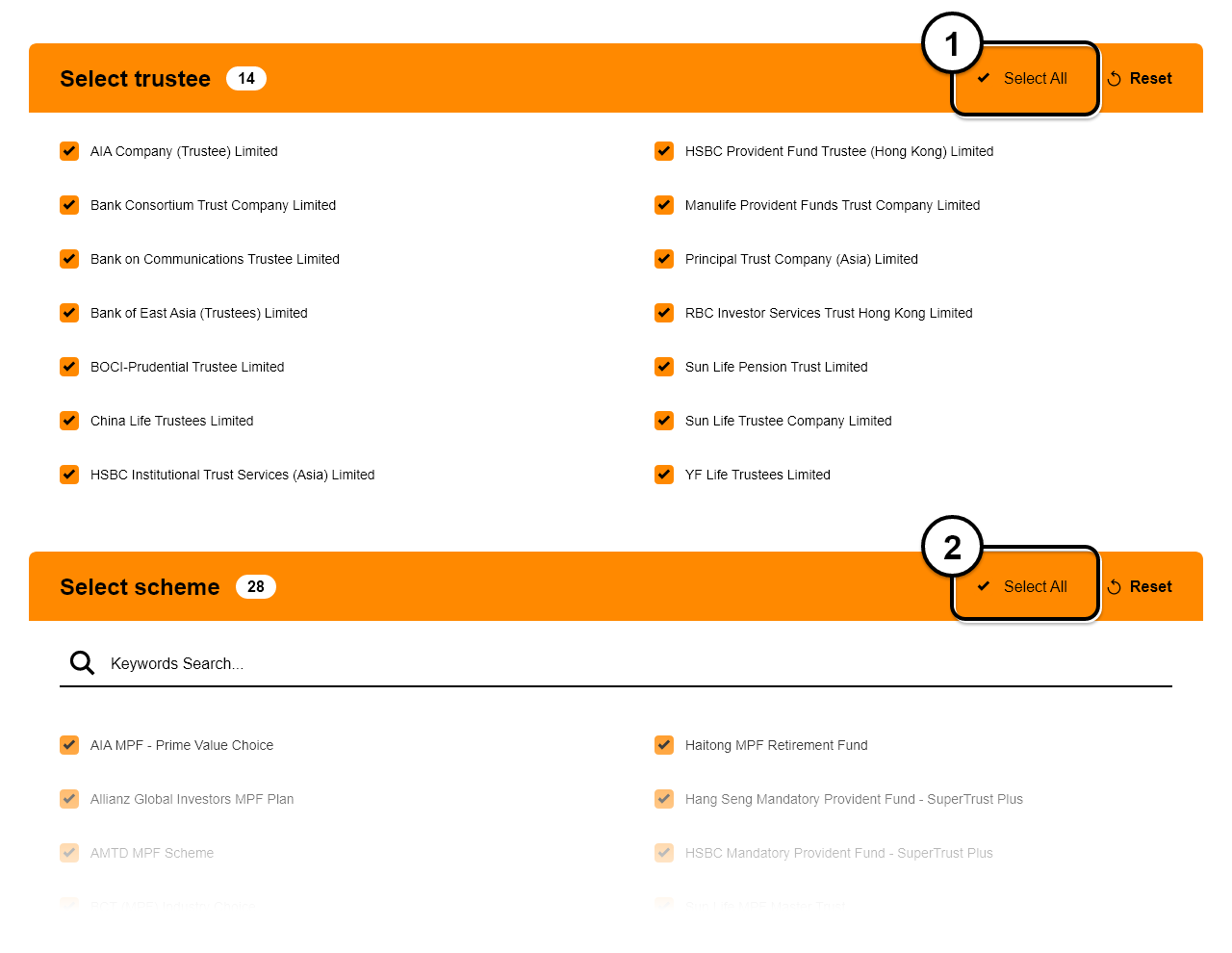
Select Some Schemes
Method 1: Select from the list of schemes
Tick the box beside “All Trustees” and all MPF schemes will then be shown in the box “Please
select the schemes that you want to compare”. You can click on the schemes that you want to
compare. The chosen schemes will be shown in the box “Schemes selected”.
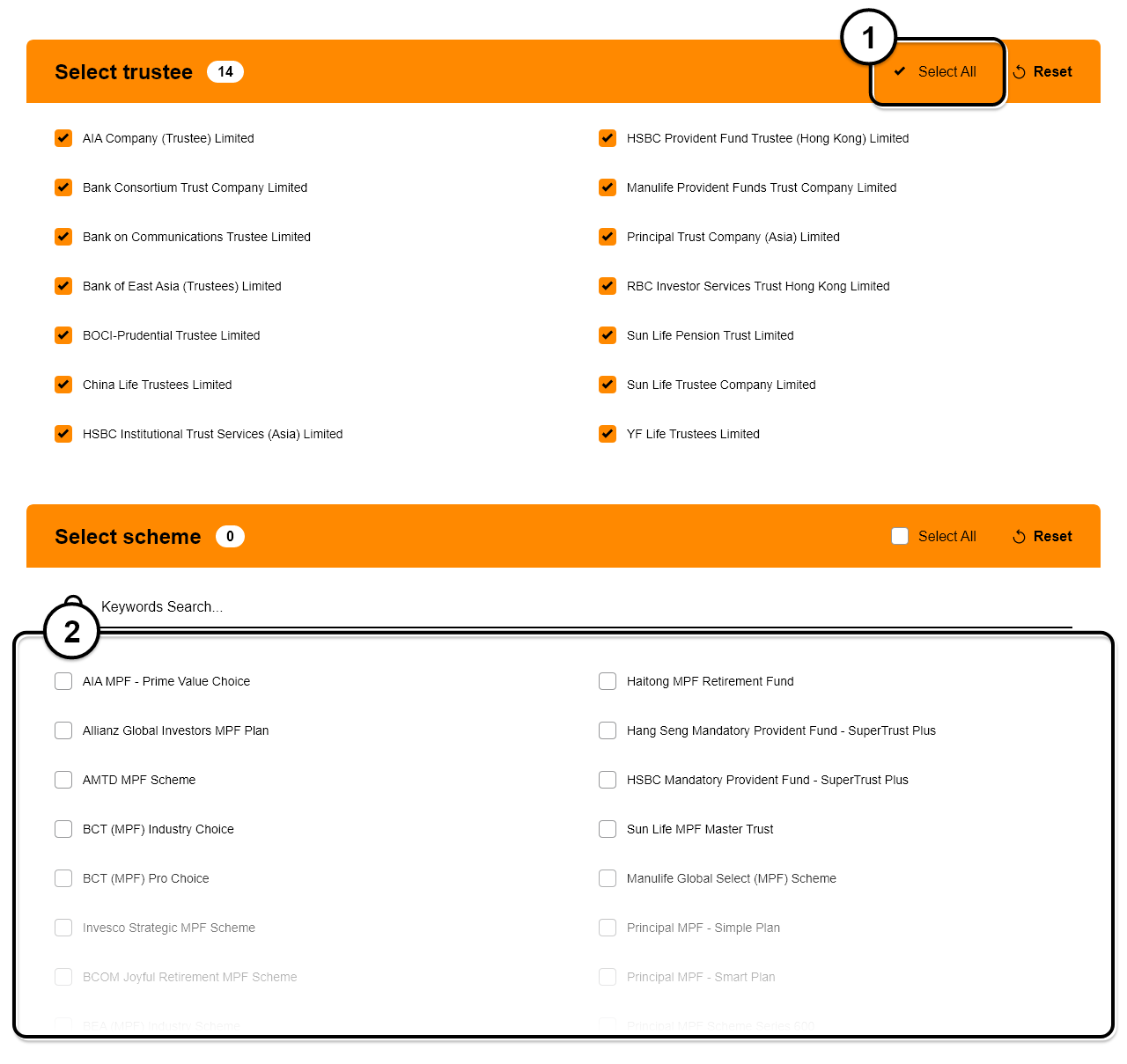
Method 2: First select the trustee(s) and then the scheme(s)
Select one or more trustees from the list of trustees, and the MPF schemes offered by the
respective trustee(s) will be shown in the box “Please select the schemes that you want to
compare”. You can click on the schemes that you want to compare. The chosen schemes will be
shown in the box “Schemes selected”.
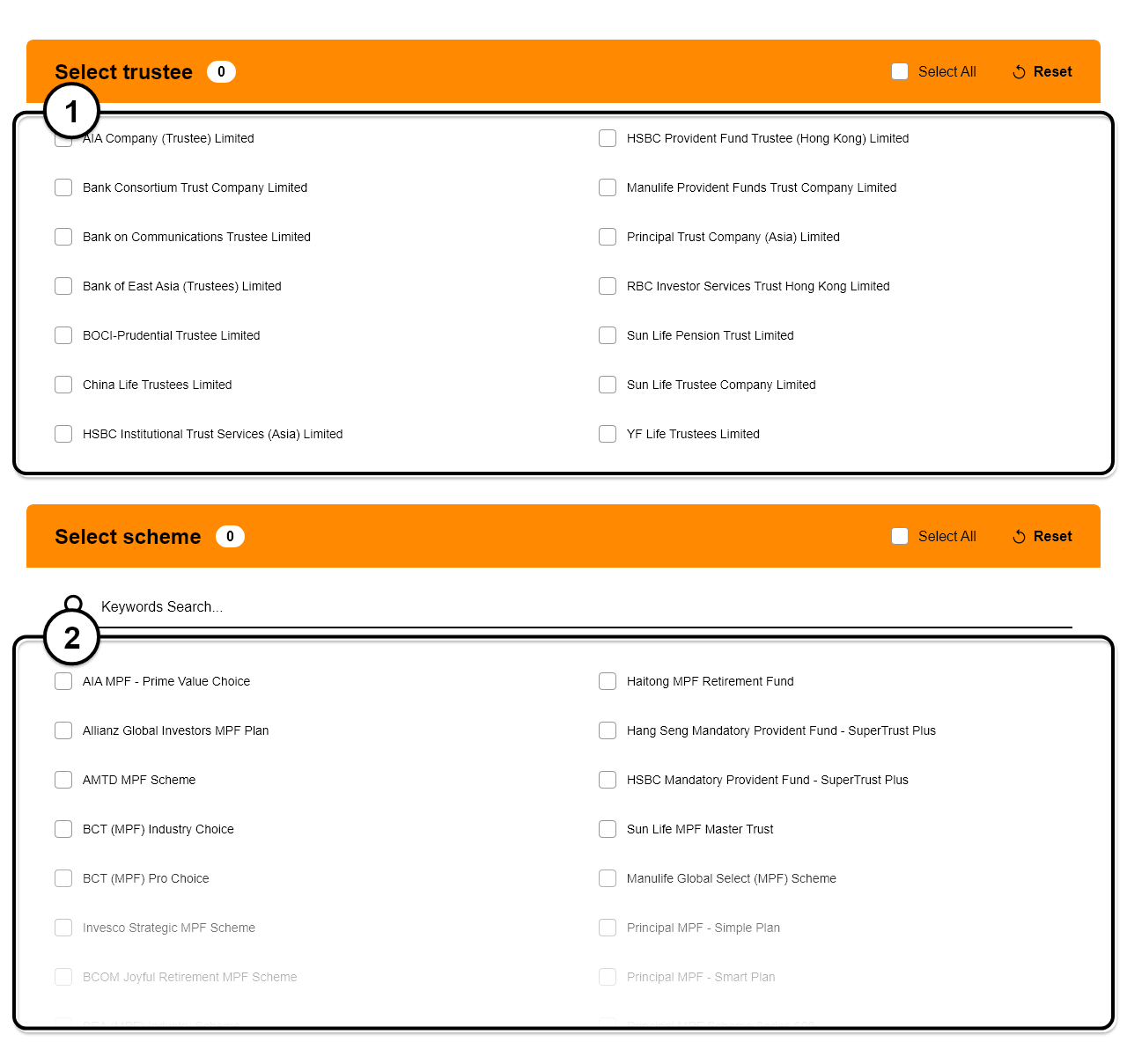
Method 3: Enter keywords of the name of scheme(s) directly
Input keywords or phrase in the space provided. A list of the schemes that matches the keywords
you have entered will be shown in the box “Please select the schemes that you want to compare”.
You can click on the schemes that you want to compare. The chosen schemes will be shown in the
box “Schemes selected”.
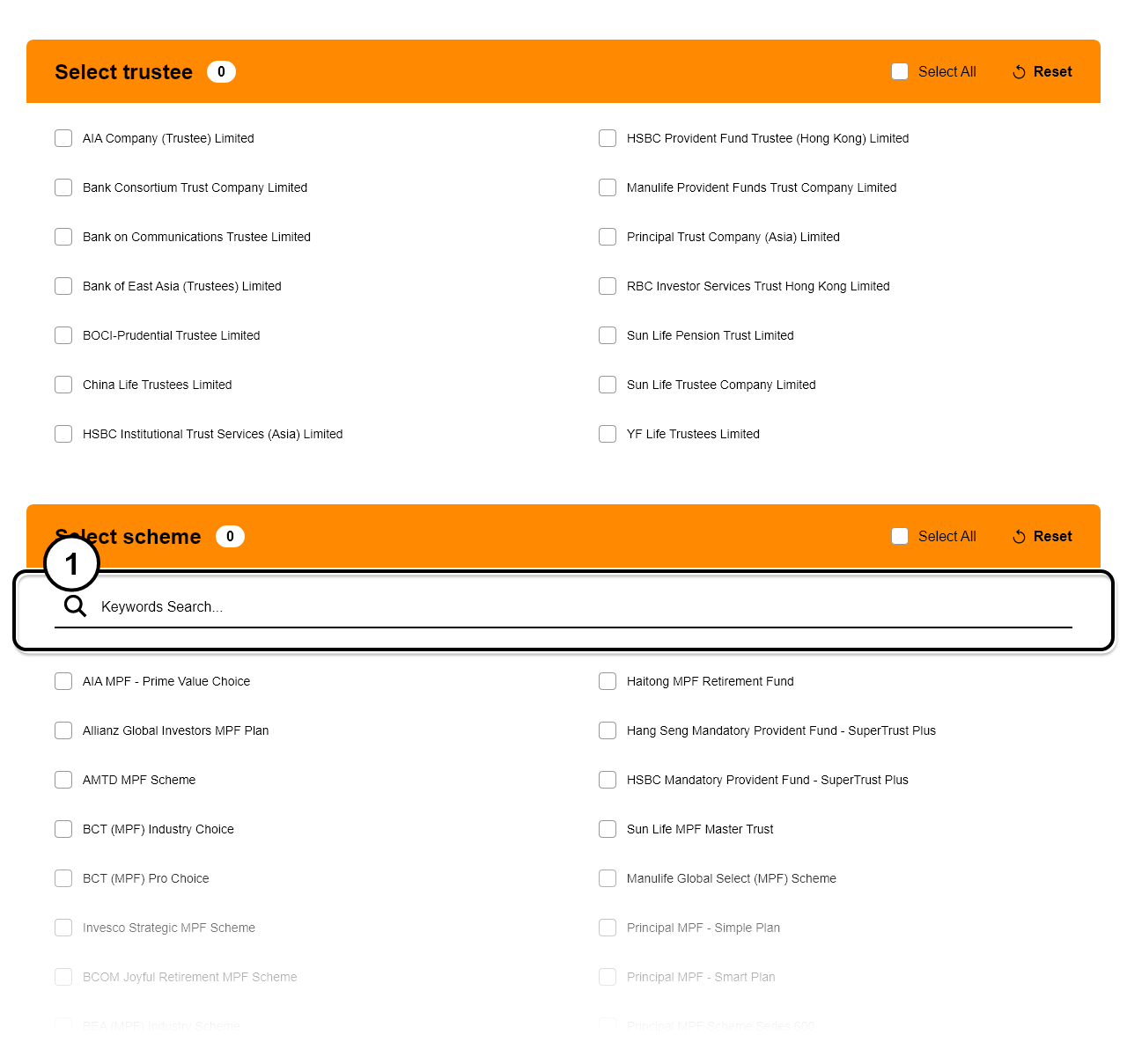
(Please note: For the above methods 1, 2 and 3, if you select other trustee(s) after completing the above steps, the list of “Schemes selected” will be reset and you have to repeat the whole selection process.)
4. How to use this platform to choose the type of services to be compared?
In the default setting, the Platform selects all types of services available for comparison. If you only want to select some services for comparison, you have to un-tick the box beside “All Services”. Then, all services available for comparison will be shown in the box “Please select the services that you want to compare”. You can click on the services that you want to compare. The chosen services will be shown in the box “Services selected”.